Settings Overview: find out more about 4shared on Web
It’s very easy to change your settings.
✔ Click on the Settings Icon at the top right corner of your screen
✔ go to Settings
Here you are:).

At the left of your screen you’ll see the Settings Menu. You can change different buttons to change your settings. First of all let’s talk about basic settings.
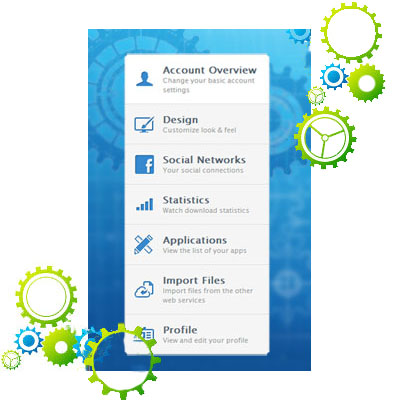
Let’s talk about each Setting Option individually.
Change your basic account settings
Go to Account Overview at the left top menu.
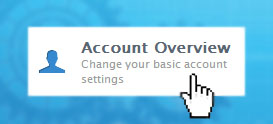
Here you’ll find all the information about your account. You can come here, if you need to:
✔ Check your Username, First name, Last name or E-mail address;
✔ Change your password;
✔ Check out your account details:
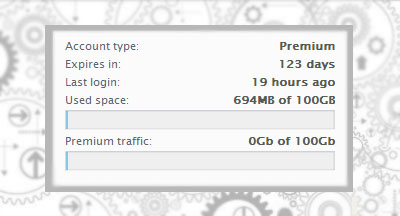
✔ Change the language and country;
✔ Change your Account settings:
– Put a checkmark near Skip download page to download your files directly without viewing download page;
– Put a checkmark near Disable all comments if you don’t want anybody to comment your files.
✔ Change what we e-mail you about:
– If you want to participate in 4shared surveys and be invited to evaluate new 4shared features put a checkmark near 4shared Market Research;
– To receive news about integrations with other 4shared products put a checkmark near Special Offers;
– This is great feature if you want to receive reminders informing me when your 4shared account expires. Put a checkmark near Reminders;
– Put a checkmark near Account activity to receive digest showing the changes in your account;
– If you want to be notified when somebody comments on your files put a checkmark near Notify me by e-mail when new comments posted;
✔ And, at last out the checkmark near Enable HTTPS to use encrypted secure connection when possible.
✔ If you want to delete your account for some reasons, click on Delete Account.
If you changed all the settings you wanted, don’t forget to Save Changes:
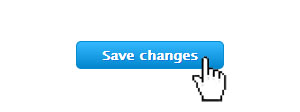
How to change the design of your 4shared account
Are you bored of white web pages and want to make your account look a little bit creative? Yes, you can do it on 4shared. Go to Design at the top left menu.
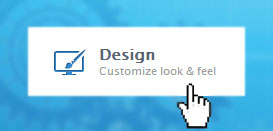
4shared backgrounds allow you to change the look of your 4shared page. You can use default images or upload your own to personalize your files pages and express your individuality.
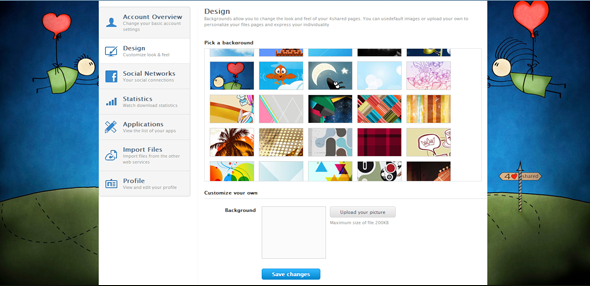
Connect your 4shared account to your Social Networks
If you want to have all your friends’ contacts on 4shared to make the sharing easier go to Social Networks at the top left menu:
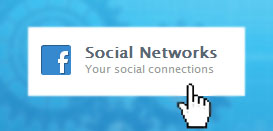
Connect your 4shared account to your Facebook, Twitter and Google Plus pages. Just click on Connect button.
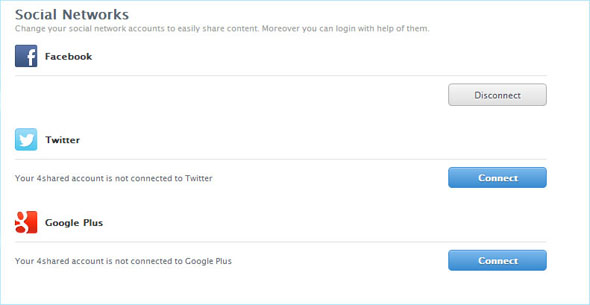
When you connect your account to any social network, the lists of friends are automatically added to your account. So that you can easily share content with them, not looking for their e-mail addresses everywhere.
Check the detailed download statistics from your account
Premium users can check the download statistics from their accounts. Go to Statistics:
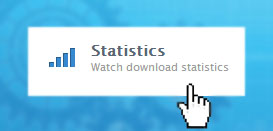
Check out your:
✔ Account Statistics
✔ Traffic Usage
✔ Popular files
Import your files from other services to your 4shared account
It’s very convenient if you import your files from other services to your 4shared account. Go to Import files:
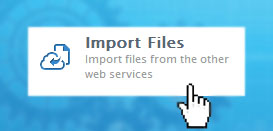
Here you’ll find services to import your files from. You can add files from your Dropbox account, Google drive and Gmail accounts.
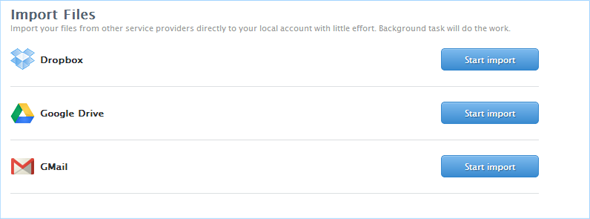
Just click on Start import button. After a while you’ll receive a notification that all your files from each service provider were successfully added to your account. Look for them in the folder with the appropriate name.
Change your profile
Profile page is the page, which appears on search results, on your public profile and all the information is visible. To make it look clear, just:
✔ Upload your picture;
✔ Fill in your website and information;
✔ And put a checkmark near Profile settings:
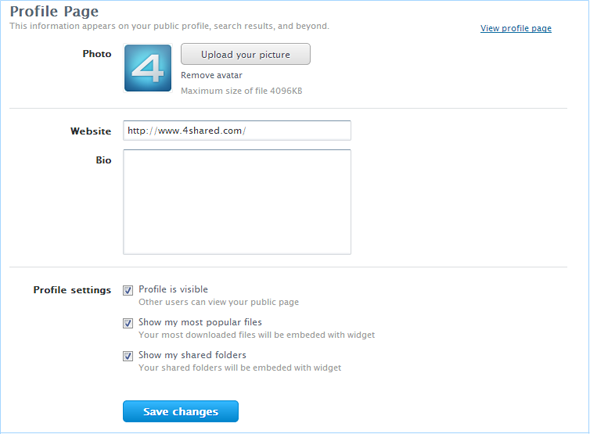
Thus, now everyone has a clue how to customize 4shared settings. Stay tuned and read our next posts.
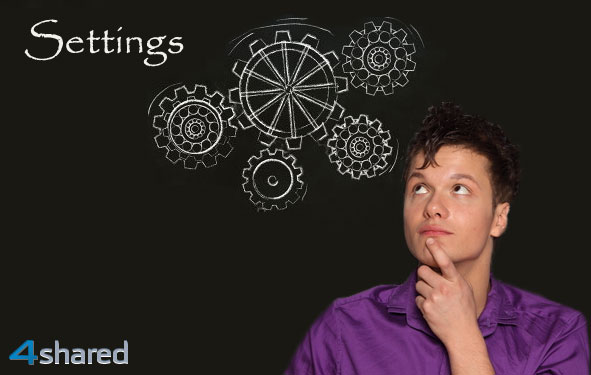

September 13, 2013 at 7:07 pm (#)
خیلی عالیه و من استفاده زیادی ازش می برم
October 1, 2013 at 10:35 am (#)
Some files were uploaded to your account in the last 7 days
August 14, 2014 at 5:44 pm (#)
This is the must usefull app
January 9, 2015 at 6:12 am (#)
I just like the valuable information you provide in your
articles. I will bookmark your weblog and check once more right here regularly.
I’m quite certain I’ll learn many new stuff proper right
here! Best of luck for the following!
July 3, 2015 at 3:08 am (#)
I am genuinely thankful to the holder of this site who has shared this enormous article at at this time.
July 10, 2015 at 6:13 pm (#)
get the greatest bright led Flashlights available
February 4, 2019 at 1:01 am (#)
you said 4shared will import all files from other services, how will it handle new files that come into those service later? will 4shared also import files from a download link in my email?
March 17, 2025 at 10:57 am (#)
How do I get the full page of 4shared Windows 10 Apps I’m searching for when I select the following folder? I get the shorter pages each time I choose “next”. I Googled “How do I get the full page each time?” and it said, “Pick the three dots in the upper right of the screen”, but this didn’t work.
Is there a setting to pick to make this permanent? Or Is there anything else I could do to solve this Issue?