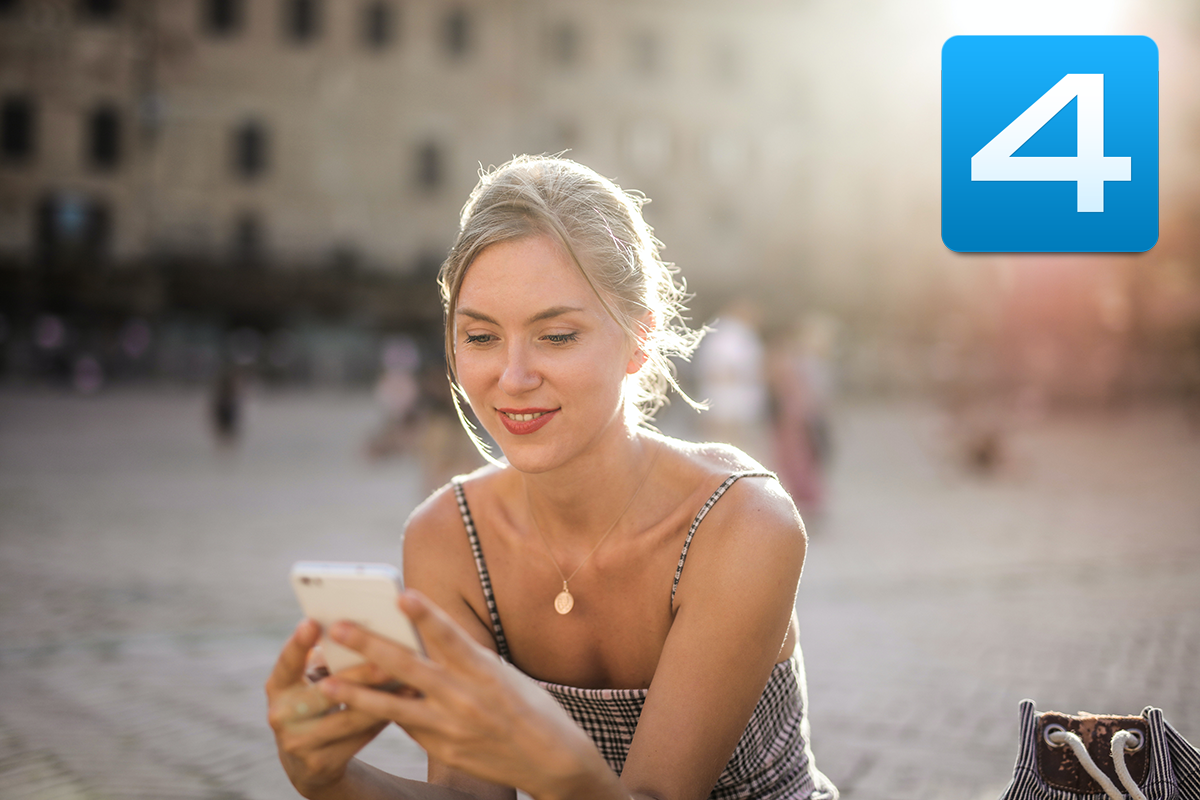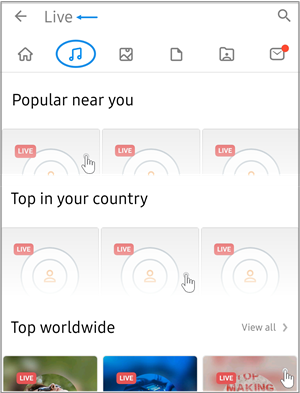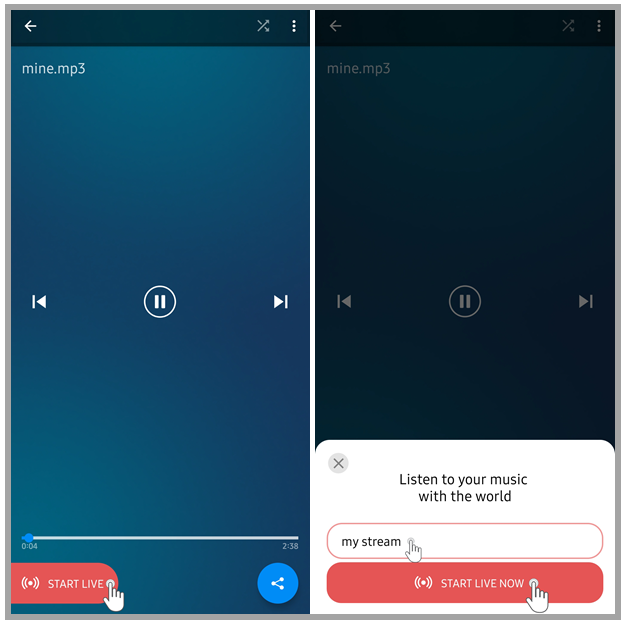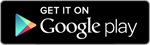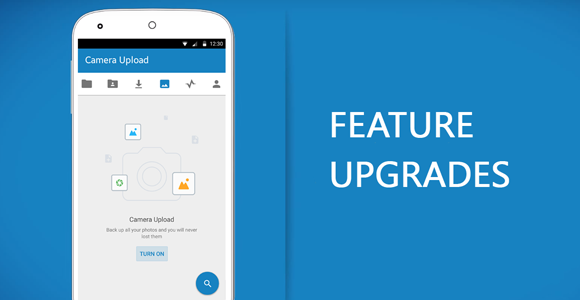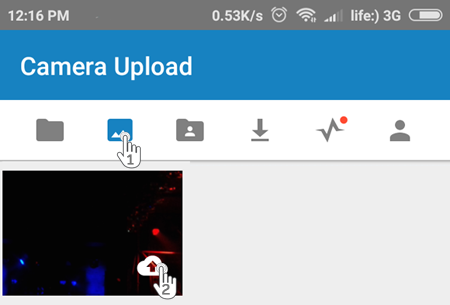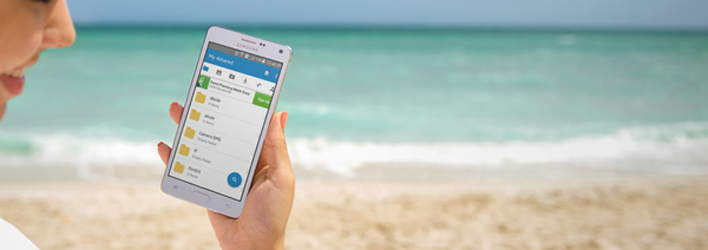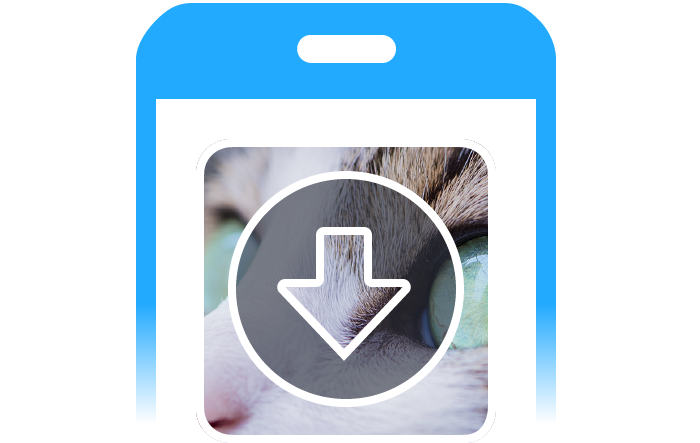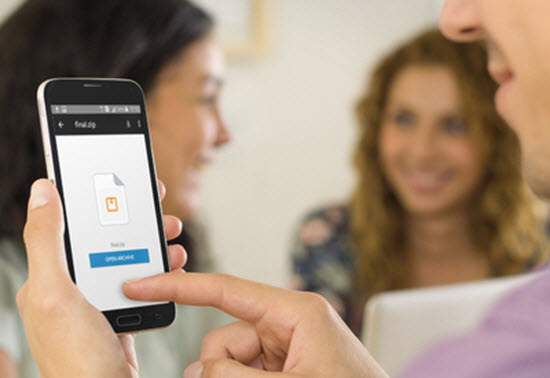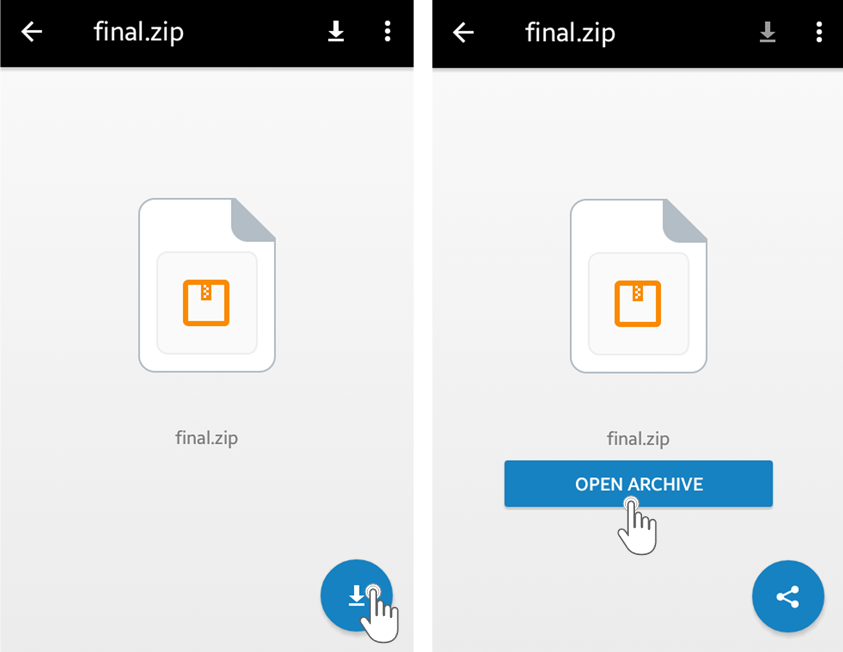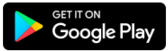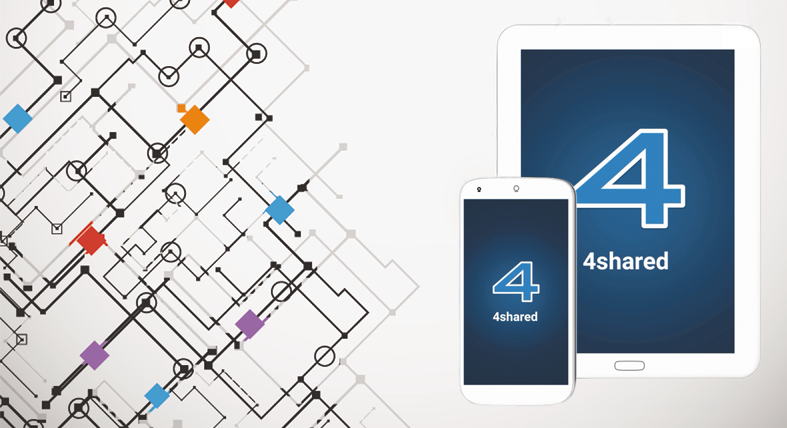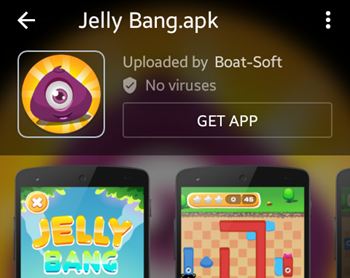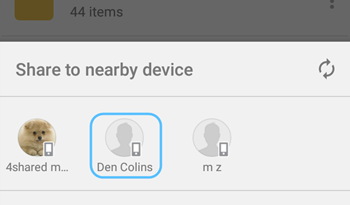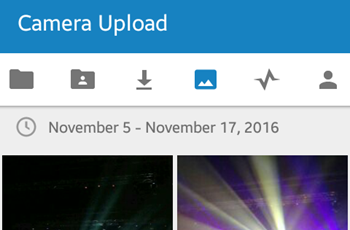We’ve just launched major upgrades in the 4shared app for Android devices!
Along with the crucial performance improvements, the app also includes a set of new features.
Preview of apk files
We’ve enabled the preview of application (.apk) files in the latest release of 4shared for Android.
Just tap an application (.apk) file from your account or the list of search results to view the app info (if any): category, logo, screenshots, description, etc. and perform further file operations.
Direct sharing to nearby devices
Now you can share files from your 4shared cloud directly to another Android device via 4shared for Android – on 2 conditions:
1. Both devices are connected to the same Wi-Fi network.
2. The up-to-date 4shared app is currently running on both devices, i.e. the app is opened and both users are logged in their 4shared accounts via it.
How to use?
1. Launch your 4shared app.
2. Tap ⋮ near a file and select “Share” from the menu.
3. Tap a user, whose Android device you wish to send a file to.
4. An invitation to accept the file will be sent to the selected device. If accepted, the file will start downloading on it.
New Camera Upload functionality
4shared for Android now includes a separate Camera Upload tab, which allows you to manually select separate camera photos/videos for backup at 4shared.
Just tap the ⋮ on a photo/video and select “Upload” from the menu to add it to your secure 4shared cloud and further access it from any device.
Excited to try out new features yet?
Install the app update from Google Play!