Even more user-friendly sharing properties
As you know each folder on 4shared has its specific icon and status. Let’s have a deep look how to recognize those icons:
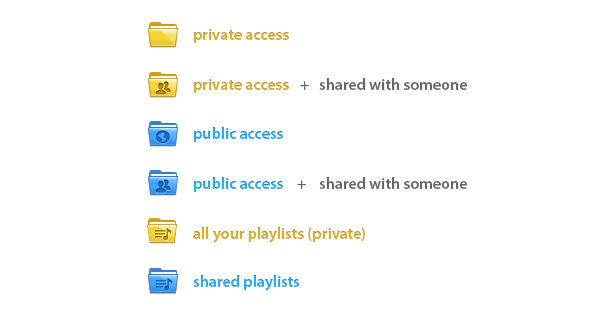
And, as you might have noticed, you could change the status of your folder to public, private and “invited members”. From now on, 4shared is even more user-friendly. That’s why there’re only two active statuses of folders: Public Access and Private Access.
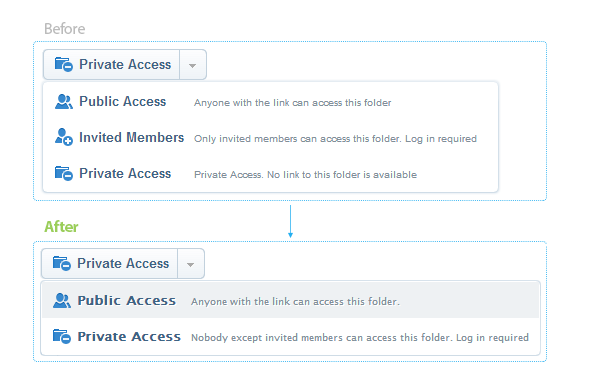
 PROPERTIES OF PUBLIC ACCESS
PROPERTIES OF PUBLIC ACCESS
Creating a new folder, you should know that it’ll have private access. If you want to share it with 4shared users and make it accessible for everyone set the Public Access:
1. Right-click on the folder
2. Click Share, until the pop-up menu appears
3. Choose Public Access, as on the screen below
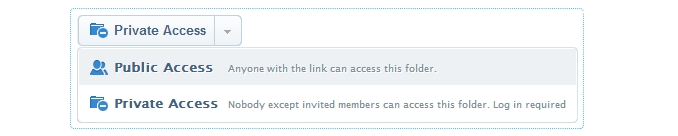
4. Press Save button to save the changes

Now every 4shared user has the access to your folder. But you can perform even more actions with the folder: set the access permissions, set password and subdomain.
If you want your friends to edit the content of your folder:
1. Click on the arrow near View only
2. Choose Upload&Edit
3. Click Save
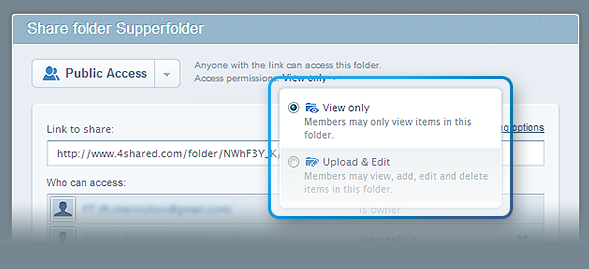
Now your friends can upload some more files to the folder, as well as delete, edit and just view.
If there is no need to give permissions to edit the folder, just choose View only, so that no one except you can manage your folder. And don’t forget to press Save.
More sharing options
It’s very easy to set the password on the folder, set a unique subdomain, get links to it and codes for your forum or blog. Press More sharing options:
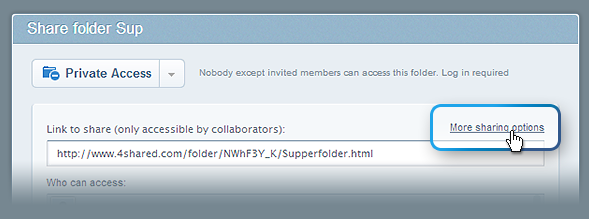
 Set subdomain & password
Set subdomain & password
As you can see from the pop-up menu, you can easily set a subdomain you like and share the link with your friends. All you need to do is:
1. Press More sharing options in the Share pop-up menu
2. Run a pop-up menu
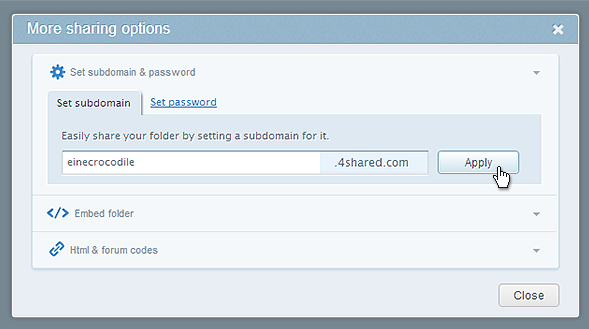
How to change the subdomain
Make your folder unique and special by changing the subdomain. Follow these simple steps:
1. Press Change
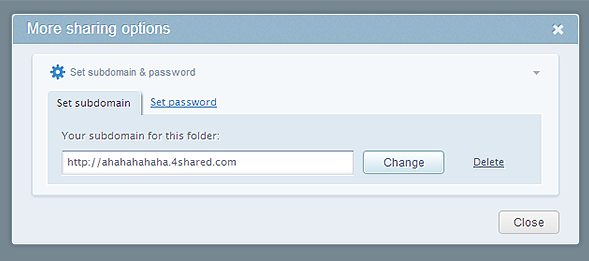
2. Enter the new subdomain
3. Click Apply
Isn’t it cool?! Check out this one: http://pandared.4shared.com
How to set a password
You can easily set a password to the folder.
1. Click on Set password tab
2. Enter the password
3. Click Apply
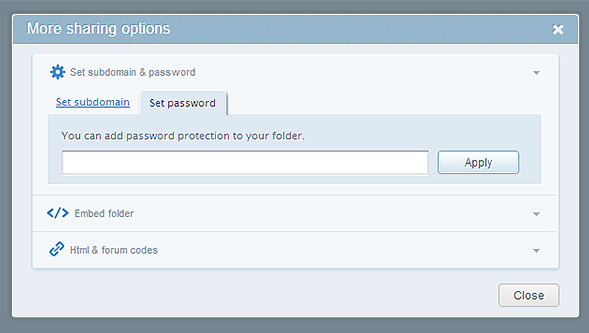
You can share the password with people you need. They’ll only have to enter the password before viewing the folder.
![]()
Embed Folder
Press the next tab “Embed folder” to embed any folder into you blog. Just copy the code and paste into your blog.
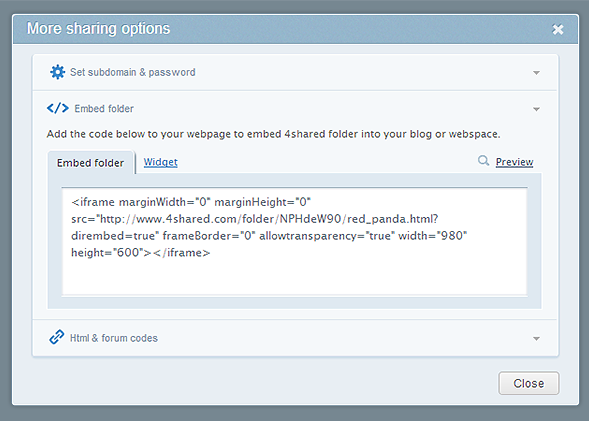
What’s more? You can share the widget to your folder on 4shared so that everybody can preview your files and maybe download them!
1. Choose Widget tab to get the link.
2. Put this link into your blog so that everyone could have the access to the stuff you want to share.
 Html & forum codes
Html & forum codes
It’s also possible get Html and forum codes to put them into your blog. Press “Html&forum codes” tab to get codes for you folder.
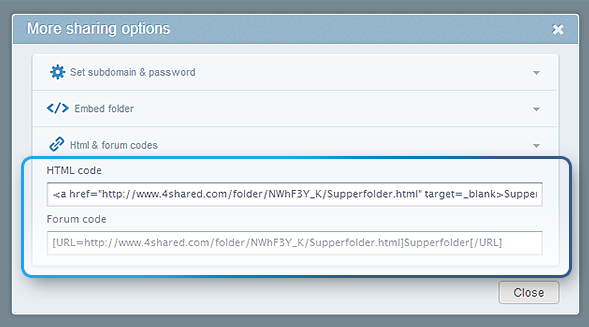
 PROPERTIES OF PRIVATE ACCESS
PROPERTIES OF PRIVATE ACCESS
Private Access means that nobody but you has the access to the folder. You can set a unique subdomain, and set password. But it’s also possible to share it with friends without setting a public access. It means that you can share the folder with private access only with certain members.
1. Click on the folder with private access
2. Click Share button and run the pop-up menu
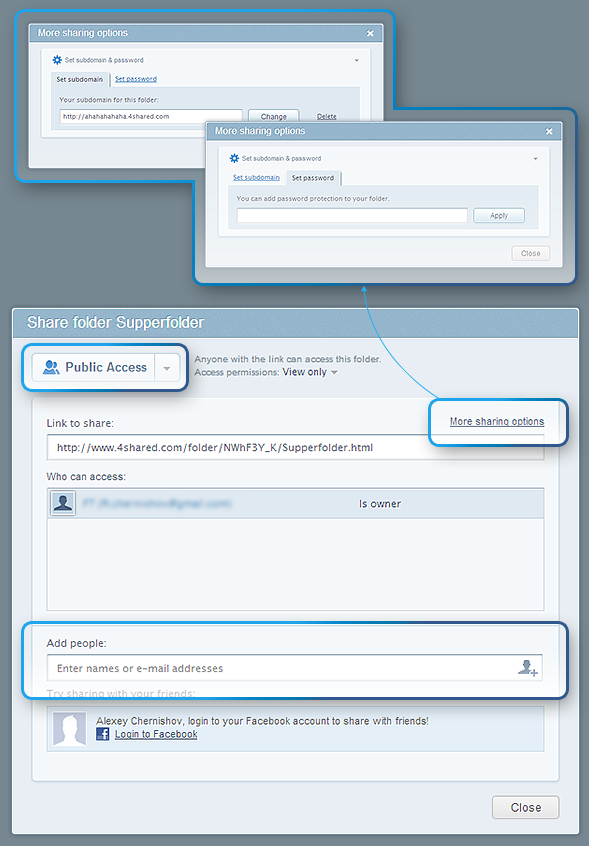
As you can see, the Private Access provides:
✔ More sharing options;
You can easily set the subdomain and set a password to your folder
✔ Add people you want to share your folder with;
All you have to do is to enter names or e-mail addresses on the appropriate field.
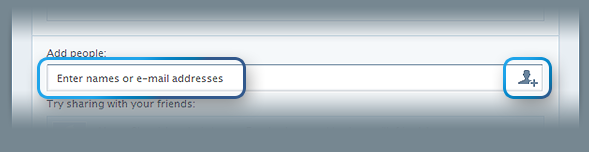
Or click on Add people icon and choose people you want to give the access to the folder.
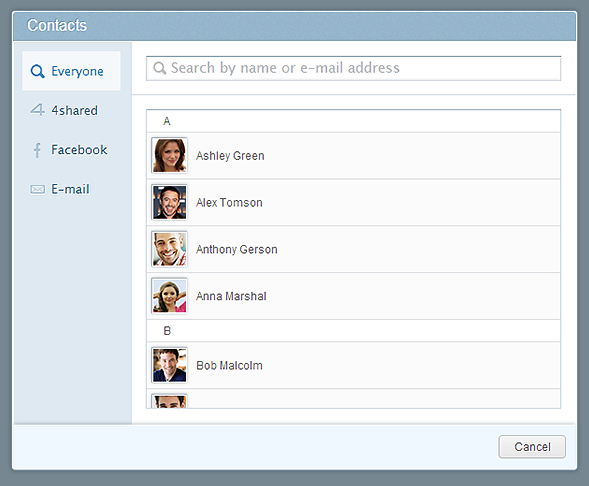
That’s it! Welcome renewed interface and check it out in your account. Enjoy sharing your content with the whole world with 4shared. And stay tuned, because 4shared has a lot of great surprises for you this summer!
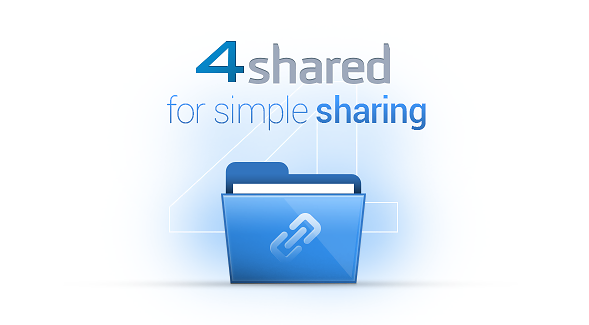
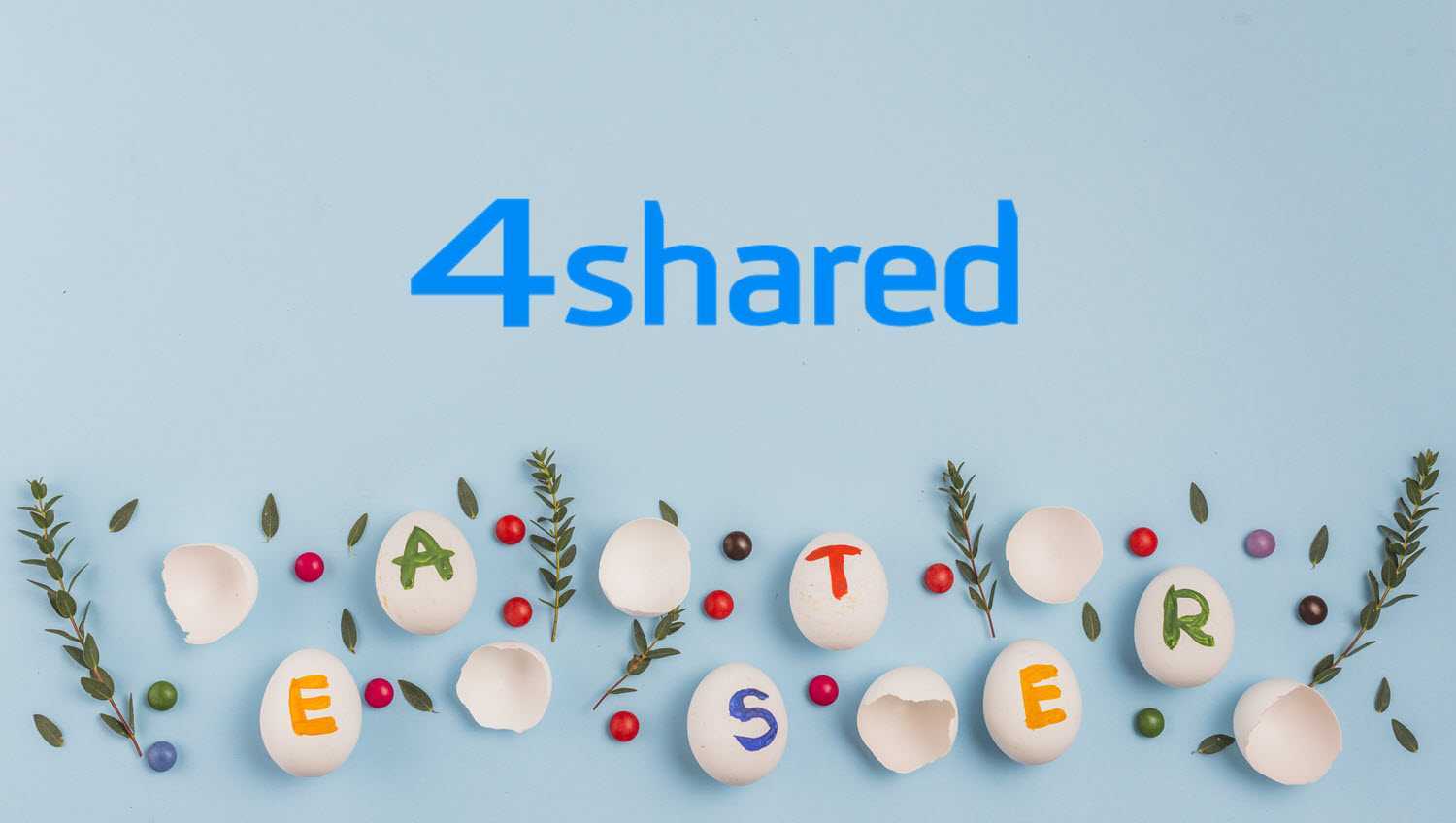

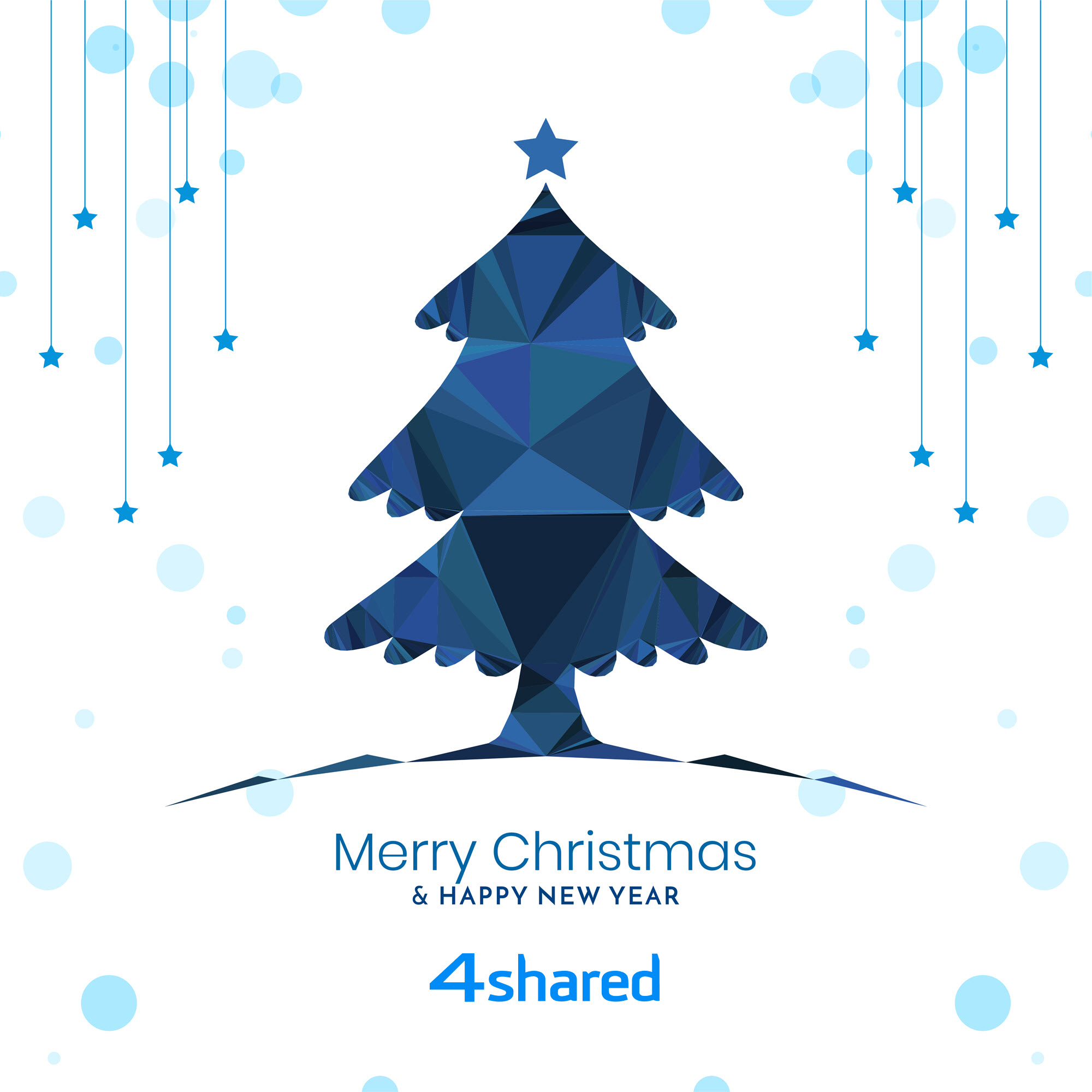

July 10, 2013 at 3:17 pm (#)
saya ingin menamba kan ini ke akun saya
July 15, 2013 at 4:57 am (#)
Dear ningsi_jefun, you are welcome to contact our support team at support@4shared.com if you have any questions.
July 10, 2013 at 3:19 pm (#)
saya inginmenjadikan nya sebagaiakun pribadi saya
July 30, 2013 at 2:10 am (#)
nice article, thanks 🙂
August 6, 2013 at 4:05 pm (#)
Hello, does it means from now on my “Public” folders are now available in public search, I would not like that, I like some of my folders public to share but not for public search.
August 27, 2013 at 2:32 am (#)
Dear herudae, you can either share a folder with your friends by choosing them from the list of friends – and it will not be available in the public search. Or you can make it public (using the instructions in the post) – and it will be available in the public search.
November 19, 2013 at 11:21 am (#)
where is the subscribe button when i go to a download file or on a account
and what happen to all my 4shared friends
i don’t see any of my 4shared friends anymore on my 4shared account page
i’ve been absent for some years and this is happens without any warning why my whole friends list was wiped
some user friendly site you have become
such a disgrace
November 20, 2013 at 11:33 am (#)
Dear Lord,
There have been some updates on 4shared. Please, check out this article, maybe it will clear the situation: http://blog.4shared.com/sharing-with-friends-becomes-easier/
November 20, 2013 at 2:16 pm (#)
sorry but all i see is that you can add new friends from facebook
i doesn’t explain what happened to all my 4shared users that were my friends that were 4shared users like me not facebook friends
why all my list was wiped and i wasn’t warned why that happened
November 25, 2013 at 8:15 am (#)
Dear Lord, we do apologise for inconvenience. Now it’s even more convenient to add your contacts via social networks. Try these new features, we’re sure you won’t regret!
November 26, 2013 at 12:28 pm (#)
Lord, I am so glad you asked that question because I have been killing myself trying to find my friend list. It seems that we are left with only being able to connect with our current friends. I don’t see how we are able to expand our creative network with users currently on 4Shared. I can understand what they were trying to do by creating this method, but we also need a way to grow our social network with current users. It’s a one sided win with this change….4Shared grows its user base, but we are unable to connect with one another.
December 21, 2013 at 7:53 am (#)
I set a password on folder so nobody can see the files in it without entring password. i want different setting, i.e. everyone can see the files in that folder but when try to download, 4shared prompt them for password i set on the folder.
Is it possbile?
December 24, 2013 at 5:06 am (#)
Dear marlin, unfortunately, our password protection does not work this way. If you protect a folder with a password, none of the contents will be available, for viewing or downloading, unless you enter the password.
Sorry for the inconvenience.
December 31, 2013 at 11:54 pm (#)
Hi plz send fpr me tp mail
January 18, 2014 at 10:32 pm (#)
ayodance
April 13, 2014 at 3:53 pm (#)
Yoy are amazing
April 26, 2014 at 9:13 am (#)
Vou testar pois da ultima vez q usei meu cel ficou cheio de virus
May 11, 2014 at 9:26 am (#)
Great
May 11, 2014 at 9:27 am (#)
Good Stuff Thank You
May 11, 2014 at 9:27 am (#)
Fab Thanks
May 14, 2014 at 1:25 am (#)
Thank you of information
June 9, 2014 at 3:09 pm (#)
Hello there! This is kind of off topic but I need some
guidance from an established blog. Is it very difficult to set up your own blog?
I’m not very techincal but I can figure things out pretty fast.
I’m thinking about creating my own but I’m not sure
where to start. Do you have any ideas or suggestions?
Appreciate it
June 16, 2014 at 6:08 am (#)
Wonderful, what a website it is! This web site gives valuable information to us, keep it up.
July 3, 2014 at 9:46 am (#)
سلام به دوستان
July 12, 2014 at 7:04 pm (#)
سلام خواستم بابت برنامه جالبتون تشکر کنم مرسی
Thank you
August 5, 2014 at 2:00 am (#)
Hi! I just stumbled onto your blog truohgh my google reader. I work at a library in Texas and let me tell you: PATRONS ARE THE SAME EVERYWHERE. Reading is just too difficult 😛
August 5, 2014 at 8:34 am (#)
No way, that last image, it rly looks realistic :O more than it ever did! haahha! jk, gr8 sketches keep it up!! and about those codes, its the first time i comment, so im hoping tht there aint any code waiting for me after i submit the comment
August 5, 2014 at 7:24 pm (#)
Great article but it didn’t have evn-ithyegrI didn’t find the kitchen sink!
October 11, 2015 at 10:15 pm (#)
Thanks for your blog post. What I would like to bring up is that personal cmeputor memory is required to be purchased should your cmeputor is unable to cope with anything you do along with it. One can deploy two random access memory boards having 1GB each, for instance, but not certainly one of 1GB and one having 2GB. One should check the maker’s documentation for one’s PC to be sure what type of memory space is needed.