Shrare files privately at 4shared!
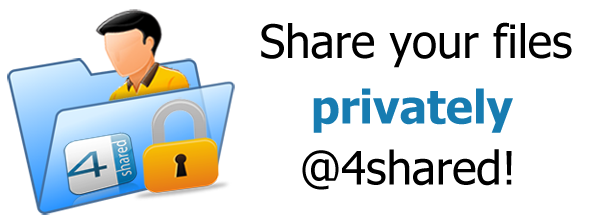
With 4shared you have an opportunity to share files with different access-levels. We’ve already written how to protect your 4shared folders with passwords. Now, see how to share your files privately or how to give access just to those files you’d like to.
Just at the very beginning of your work with 4shared, when you are creating a folder, you can choose the option – either to make it “shareable” or not.

However, if you’d like to change the options of your folders after you’ve uploaded them to 4shared or created there, right-click on the folder and choose “Sharing and Security”
There at the “Permissions ” section you’ll be able to choose all the sharing options. To make your folder private put a “tick” only near view all files (if you want so) and “view subfolders”. You also can let searching through your folder.
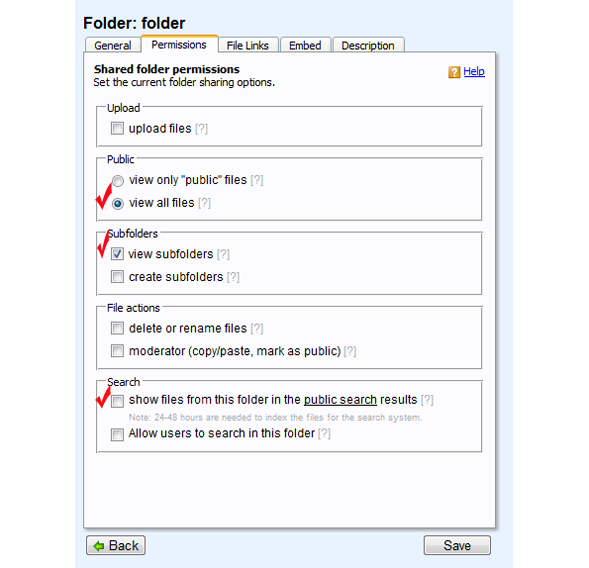
With these options, your folder will be accessible only to those whom you’re giving a link to it. If you’d like to make your folder accessible only to you (to use it as a storage, for example) you’re from the very beginning or at the “General section” at “Sharing and security” can choose “Do not share this folder” option.
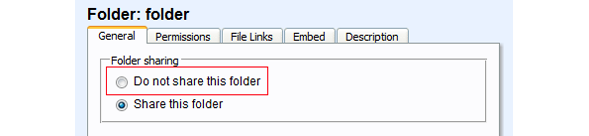
The issues of privacy are very important now and while we sharing files it could be really essential, because those files sometimes contain confidential data. Hope, this small reminder will help you to preserve your confidentiality.

October 11, 2011 at 11:14 pm (#)
This is nor new …
I am using this method for quite sometimes now.
But I hope, 4shared will be able to really DISABLED the UPLOAD on my account by other user, because even I did not activate the UPLOAD … there is still some files were being added to my account without my knowledge.
October 29, 2011 at 4:10 pm (#)
cool
November 6, 2011 at 11:49 am (#)
Yah ! It helps a lot thank you about your information !
November 23, 2011 at 8:48 am (#)
very usefull!