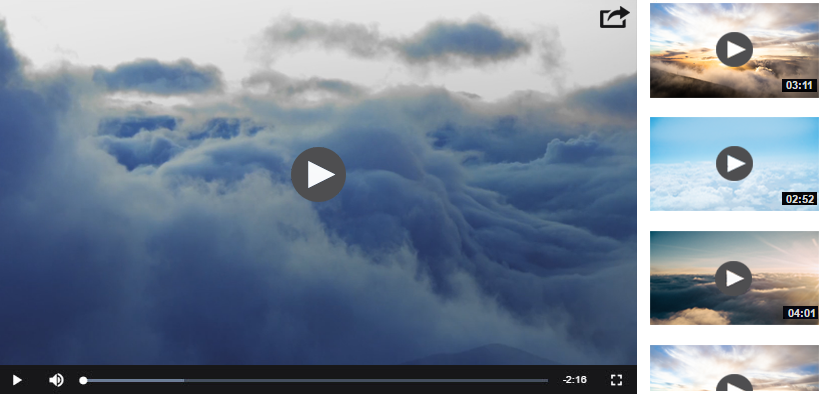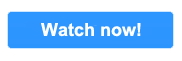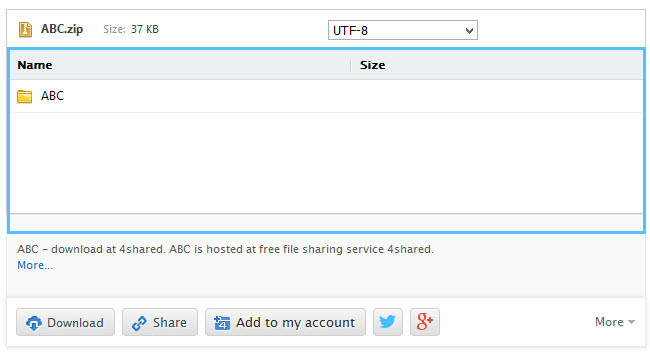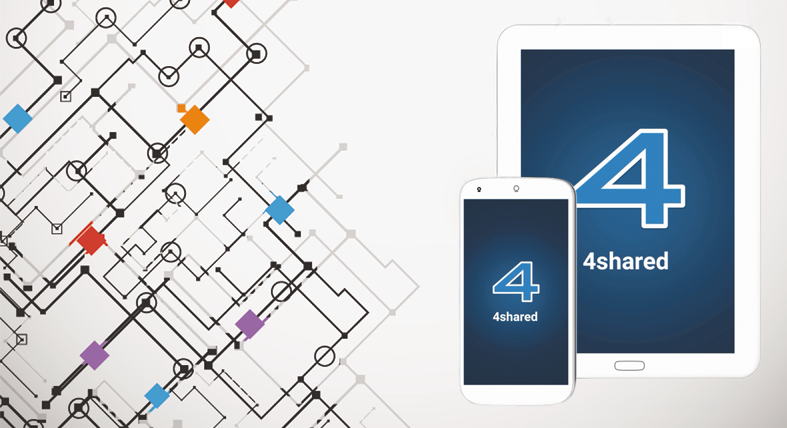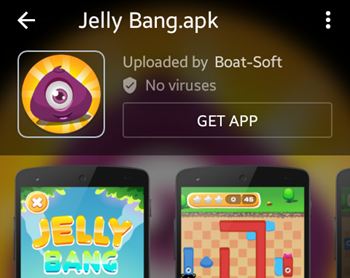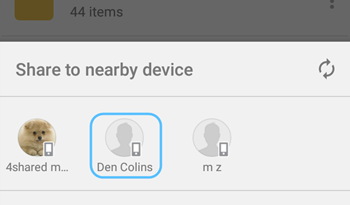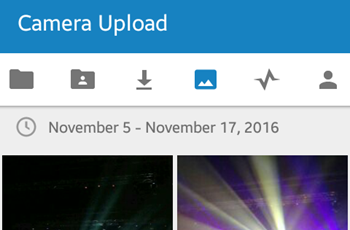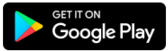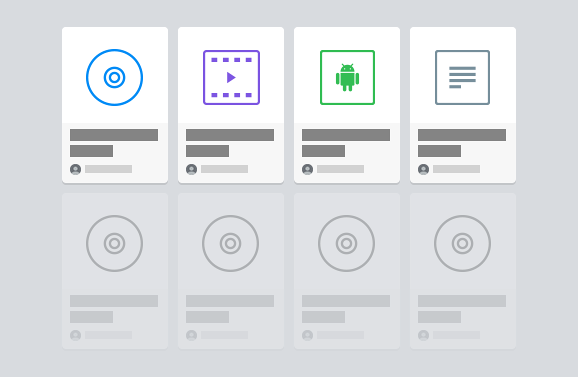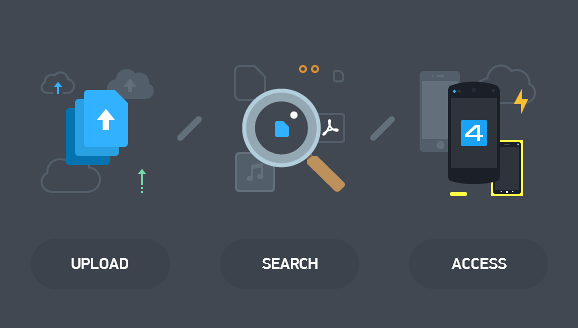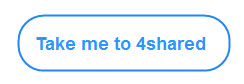NEW! Introducing “Related Videos” at 4shared!
We’ve just rolled out a brand-new “Related Videos” feature
that surfaces similar videos on the 4shared website!
1. Click a video file in search results on website.
2. Browse through the “Users also enjoyed” sampling.
3. Click a video you’d like watch.
Extended online preview options at 4shared!
we’ve enabled the preview of archive files at 4shared website for Free users!
before downloading them on computer or adding to account.
How it works:
1. Click a zip file in search results at 4shared website.
2. Browse through it’s contents on the opened file download page.
Major upgrades in 4shared for Android!
We’ve enabled the preview of application (.apk) files in the latest release of 4shared for Android.
Just tap an application (.apk) file from your account or the list of search results to view the app info (if any): category, logo, screenshots, description, etc. and perform further file operations.
Now you can share files from your 4shared cloud directly to another Android device via 4shared for Android – on 2 conditions:
1. Both devices are connected to the same Wi-Fi network.
2. The up-to-date 4shared app is currently running on both devices, i.e. the app is opened and both users are logged in their 4shared accounts via it.
How to use?
1. Launch your 4shared app.
2. Tap ⋮ near a file and select “Share” from the menu.
3. Tap a user, whose Android device you wish to send a file to.
4. An invitation to accept the file will be sent to the selected device. If accepted, the file will start downloading on it.
4shared for Android now includes a separate Camera Upload tab, which allows you to manually select separate camera photos/videos for backup at 4shared.
Just tap the ⋮ on a photo/video and select “Upload” from the menu to add it to your secure 4shared cloud and further access it from any device.
Install the app update from Google Play!
Major 4shared website update: new design & features!
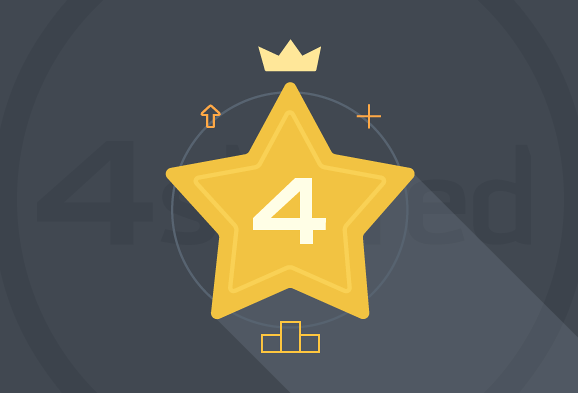
We’re taking the wraps off the brand-new Home page of the 4shared website!
It combines the fresh look with a set of new features for your most comfortable 4shared experience!
Discover What’s Trending
New files arrive at 4shared all the time. Take a break and check out popular music, videos, books and apps at 4shared in the cutting-edge “What’s trending” section.
Here you can listen to popular songs, discover most viewed videos, browse through apps that are worth a download and, of course, add best files to your account at 4shared.
For your convenience we’ve enabled a much faster and easier access to core 4shared features – right at the website Home page, including:
– Instant file search
– Direct access to 4shared apps, etc.
Don’t wait up! Check out the updated 4shared website now!