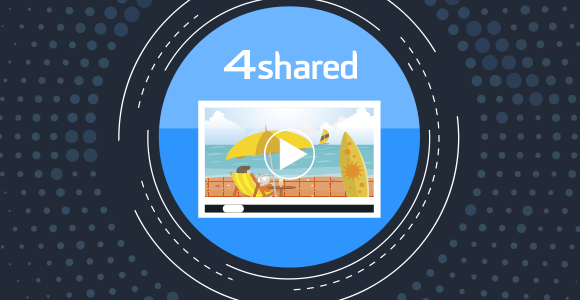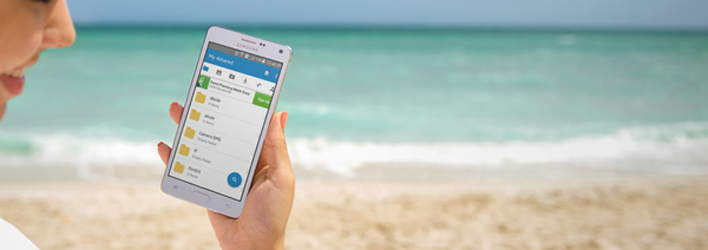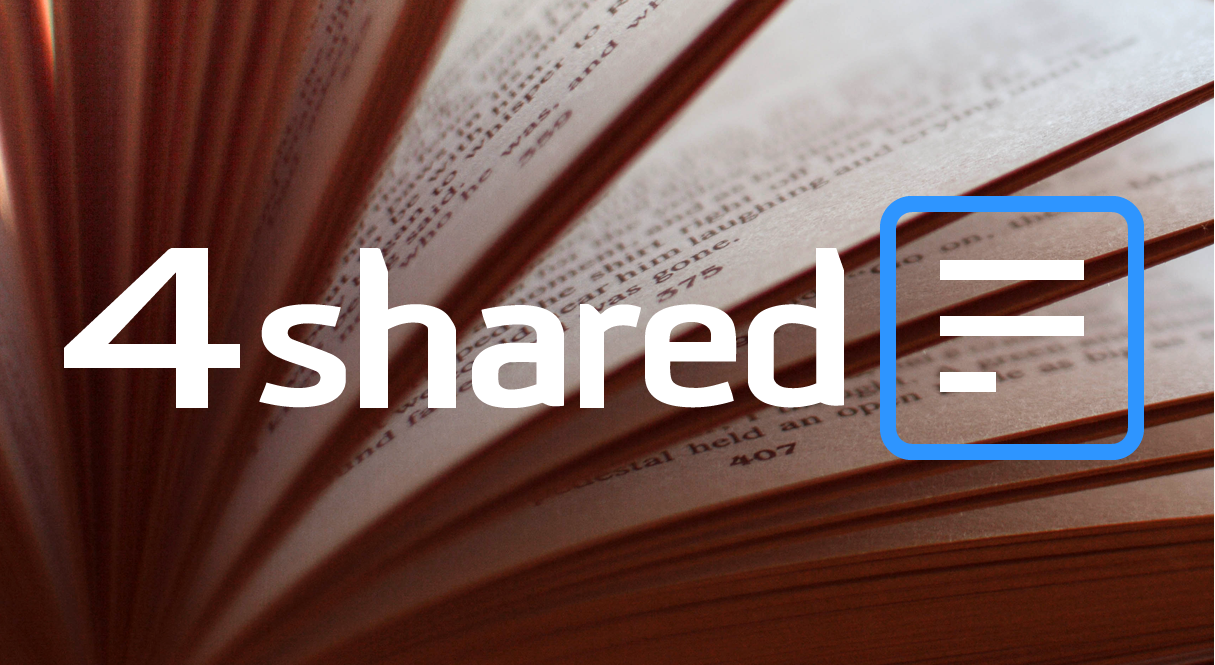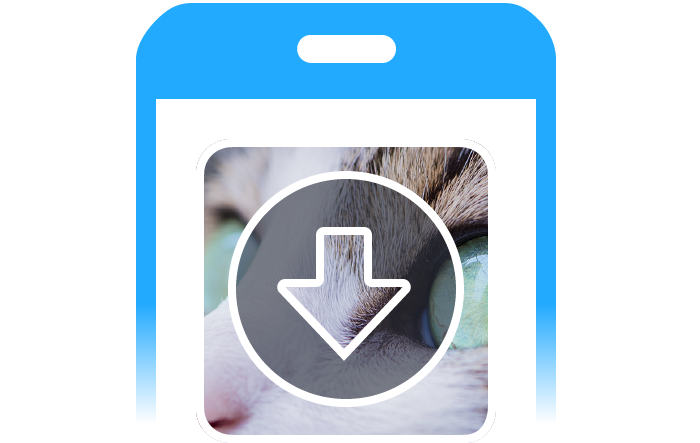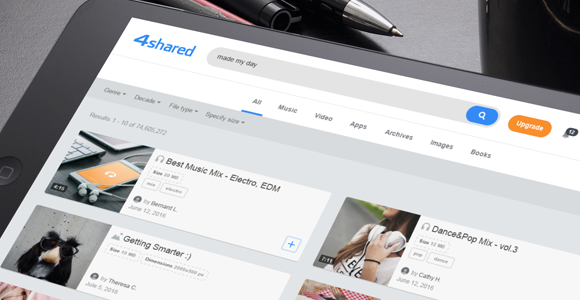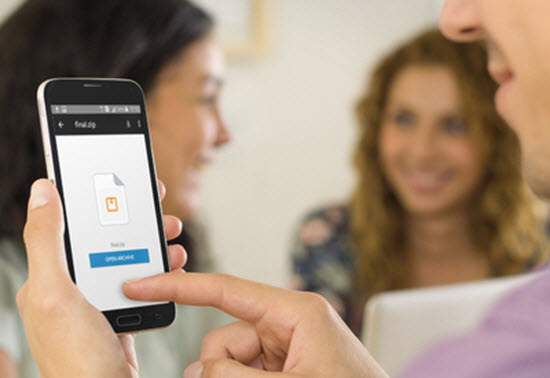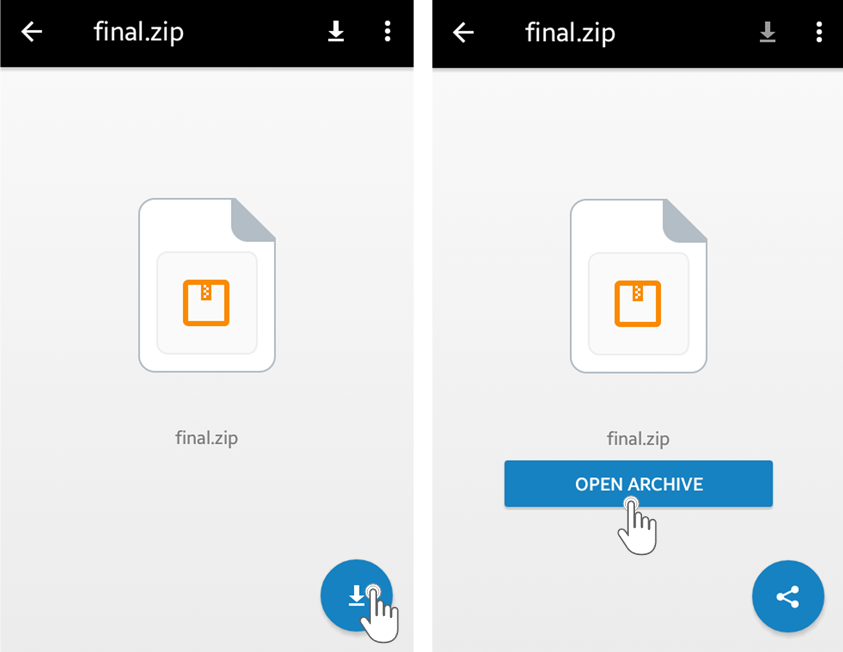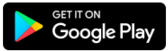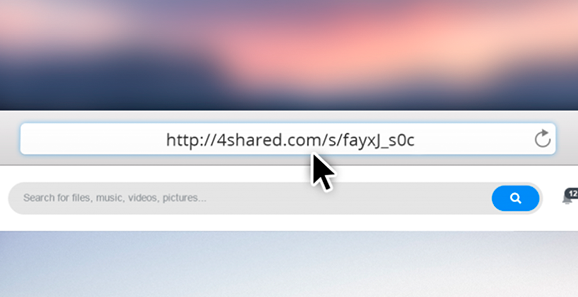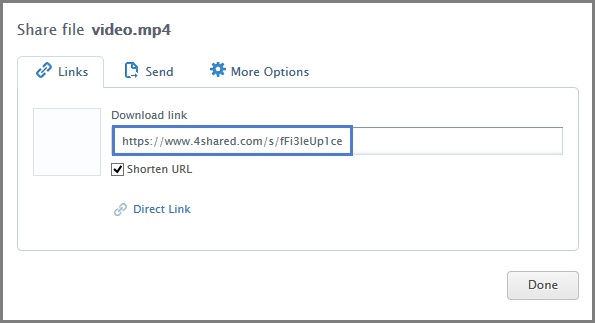We’re taking the wraps off the upgraded online video player at 4shared website!
Introducing the 4shared for Android Update!
Awesome news! We’ve recently released the upgrade to the
4shared app for Android devices!
4shared app for Android devices!
Latest Upgrades in the 4shared app for iOS!
We’ve recently released the fresh, improved version of 4shared for iOS
to smooth up your 4shared experience on all iOS devices!
to smooth up your 4shared experience on all iOS devices!
4shared Reader Gets Major Upgrade!
We’ve just rolled out a major update to our
4shared Reader app for Android devices!
4shared Reader app for Android devices!
Latest Updates in the 4shared app for Android!
We’ve recently released several
design/functionality improvements in 4shared for Android!
design/functionality improvements in 4shared for Android!
[FEATURE] Introducing New 4shared Search!
Are you ready for the HUGE upgrades? Well, here they are!
We’re delighted to introduce
the New 4shared Search!
the New 4shared Search!
New! Preview archive files in 4shared for Android!
We’ve enabled the preview of archive files (.zip, .rar or .7zip)
in your 4shared app for Android OS!
in your 4shared app for Android OS!
How it works?
1. Tap an archive file you’d like to view
2. Tap the “Download” button on the opened file preview.
3. Tap the “Open archive” button to open/view the archive.
Try out the new feature yourself!
Download the latest version of 4shared for Android from Google Play!
Download the latest version of 4shared for Android from Google Play!
[FEATURE] Introducing Short Links at 4shared!
We’ve enabled short links for files at 4shared!
We’ve squeezed the long URLs into fewer characters to make
your links to files at 4shared much easier to share!
your links to files at 4shared much easier to share!
How it works?
1. On a computer, log in your 4shared account.
2. Right-click a file and select “Share.”
3. Tick the “Shorten URL” checkbox.
4. Copy the short link and share it with others.
Unleash the Power of the Link with 4shared!