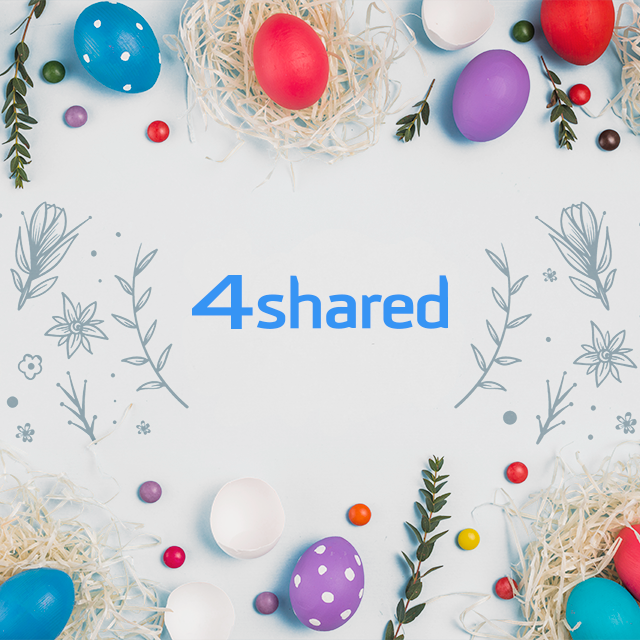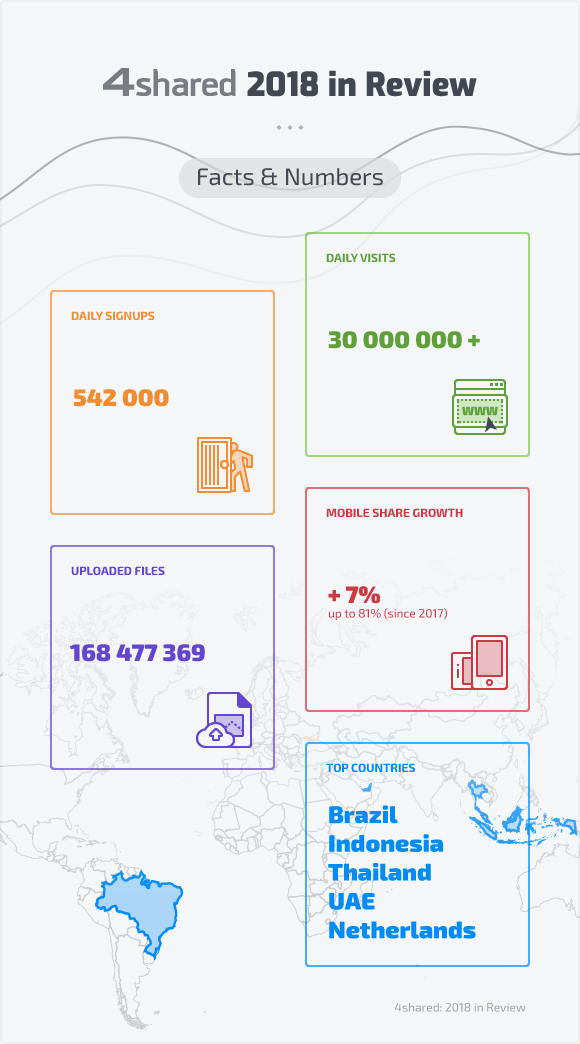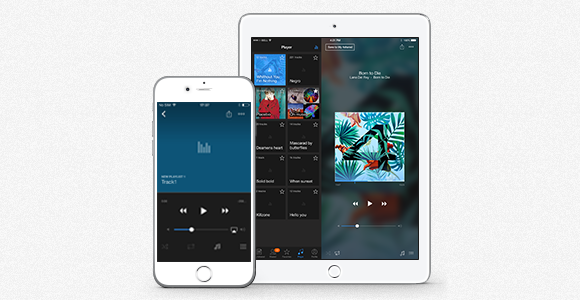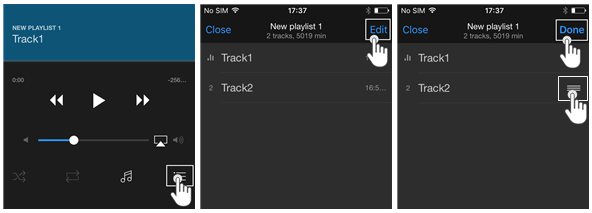4shared for Android Gets Another Update
to make your 4shared experience on mobile even more comfortable!
download the updated 4shared for Android from Google Play Store!
Latest Updates in 4shared Reader for Android
to make your mobile reading experience even smoother!
download the latest app version from Google Play Store!
Manage Music Playback in 4shared for iOS
As you know, all folders in your 4shared cloud storage that include music/audio files are displayed as playlists in the Music tab in your 4shared for iOS app.
Thus, you only need to tap the playlist to begin streaming it, in a standard, shuffle, or repeat mode.
What you may not know yet…
You can also change the track sequence for a standard playback mode – by a mere few clicks!
How to use?
1. Tap a playlist.
2. Tap a “Tracklist” icon.
3. Tap “Edit.”
4. Swipe “≡” up/down to move a track backwards or forwards within the playlist.
5. Tap “Done.”
already available on the App Store!
[FEATURE] Preview Animated GIFs in 4shared for Android
How to use?
It couldn’t get any easier. Just tap the file to open its preview.
Don’t have any animated GIFs in your 4shared cloud storage yet?
Use your in-app search features > just enter GIF in the search bar, then tap “Search”.
Just to remind you, lately we’ve also improved the preview of other media (e.g. music, video) in 4shared for Android.
install the updated 4shared for Android from Google Play Store!